Activating Copilot in Microsoft Office Applications
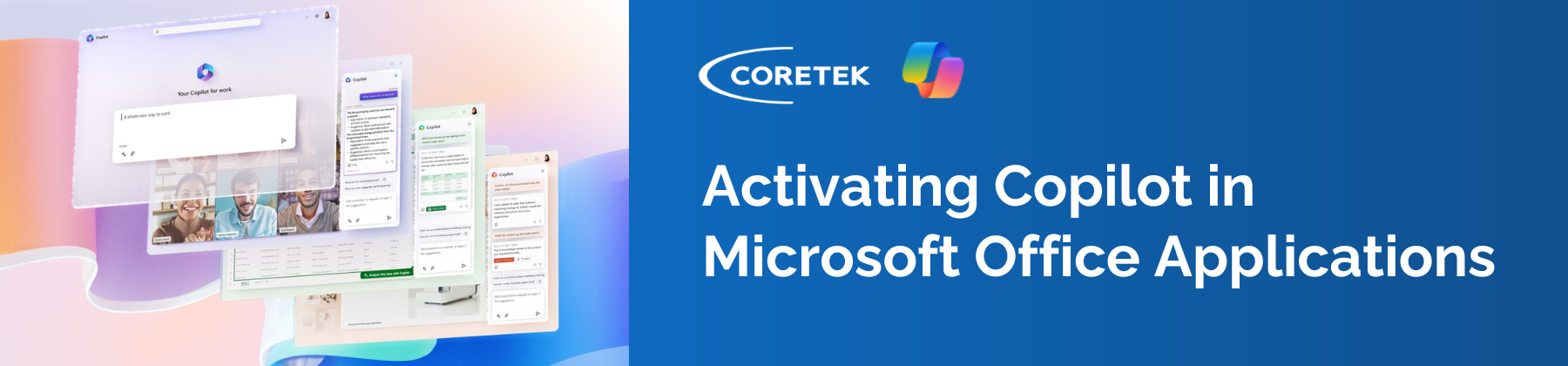
Unlock the full potential of Microsoft 365 with Copilot, the AI-driven assistant that enhances productivity by assisting in document summarization, content creation, and task optimization. Seamlessly integrated, Copilot upholds your organization’s stringent security, compliance, and privacy standards, ensuring data protection while maximizing the benefits of AI-driven initiatives.
Copilot is accessible through three main update channels: Current Channel, Monthly Enterprise Channel, and Semi-Annual Enterprise Channel. For the most up-to-date Office features, the Current Channel is the preferred choice. Opt for the Monthly Enterprise Channel for a more predictable feature release schedule. For devices that necessitate thorough pre-deployment testing, the Semi-Annual Enterprise Channel is advisable.
To leverage M365 Copilot in Outlook and Teams, you must use the "New Outlook" and the "New Teams".
Should you face difficulties with Copilot’s functionality in Word, PowerPoint, or Excel, a solution is available post-license application. The following procedure can potentially rectify the issue for you:
- Enlist the user in the Security group titled ‘Application - Microsoft 365 Apps - Current Channel’.
- Via the user’s device, access the company portal and locate the ‘Microsoft 365 Application Current Channel’.
- If the search yields no results for the Current Channel, initiate a manual sync through the portal.
- Proceed to install the ‘Current Channel’, which may vary in duration based on network speed.
- Confirm the installation through any Office application.
By adhering to these instructions, Copilot should be operational within Word, PowerPoint, and Excel, enhancing your workflow efficiency.