Online COVID-19 Screening Form for Employees

A recent customer asked if we had a way to eliminate the need to use clipboards, paper, and pens when filling out a COVID-19 screening form they used to help reduce the risk of their employees spreading the infection when entering the building.
You might be thinking, “I’m sure I can do this online, but it will require coders, servers, and lots of time and money.” Luckily, that is no longer the case. It can be done quickly by employees that know nothing about coding, and even more exciting; it requires nothing more than a Microsoft 365 subscription. (Depending on connectors and other requirements of your task, additional or upgraded plans may be required for your M365 subscription)
Building a COVID-19 Online Screening Form
This blog is not a step-by-step guide but rather meant to illustrate Microsoft’s Power Automate (Flow) possibilities in Microsoft 365.
There are three main pieces you need to create to build your online screening form:
- A form for employees to fill out - We will use Microsoft Forms for this.
- A place to store the data from the form - We will use SharePoint for this.
- An app to parse the results – We will use Power Automate (Flow) for this.
If your business has Microsoft 365, you probably already have these tools available to you. If not, you can get them for a minimal cost of roughly 15$/month + M365 account pricing. These are rough prices based on Microsoft's online price calculator and are dependent on taxes, fees, and changes. Click here for details on Power Apps & Flow.
How to Get Started
An excellent place to start is to develop a series of questions for your COVID-19 form. It will probably be best to word the questions, so the ‘bad’ response to any question is always the same. So we take this and start building our online form with MS Forms.

Build Questions in the Microsoft Form
Next, you start building questions and answer options. You can even add a company logo to the form. Make sure to have one unique question that ties back to the employee, like their account number, phone, or email. Then, you can use this data to cross-reference with other systems as needed.
If you have individuals who are not employees or users within your Microsoft 365 environment who will need to access the form before publishing and saving the form, make sure to make it open and accessible to anyone outside your organization.
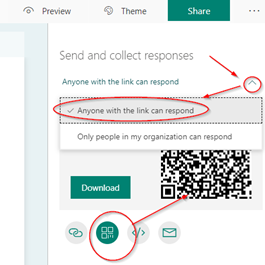
Store Form Submissions in a SharePoint List
Next, you need to store the submissions, and for this, we chose to use a SharePoint List. Create a column for each possible answer to the questions from your Microsoft Form. We recommend making the columns one-word names as it will be easier to code later.
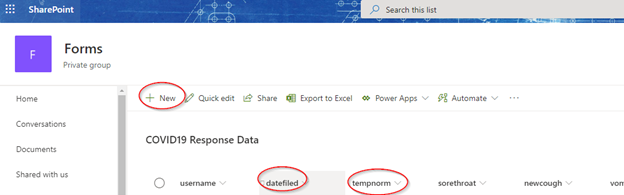
Process the Online Screening Form in Microsoft Power Automate (Flow)
Next, you use Microsoft Power Automation to process the form data. This tool takes the submissions, moves them into the SharePoint list, and notifies appropriate staff of any concerning answers.
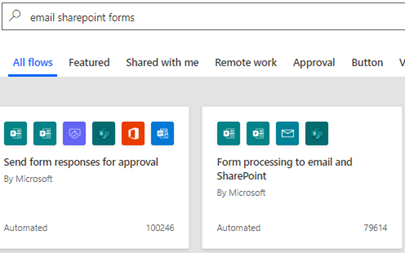
We then point each of the objects where we want it to go then add some logic. For example, if you used the simplified variables (standard answers for negative and positive responses), they would pop up from a list for you to use here.
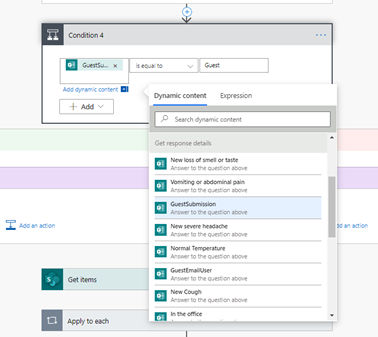
Process the Logic
If you need to add logic, hit the plus to search for what you need and drag it to where you need it. With the logic in place and the form published, you should start seeing data in your SharePoint list as people submit the form.
If you chose to send emails on specific criteria, you would now see that as well.
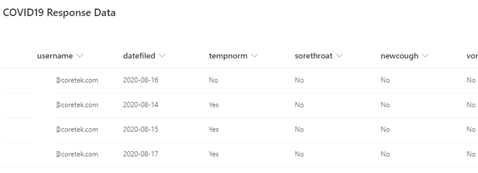
Report on Form Data
From here, you can take the data and run reports after business hours on which employees did not fill out the form or the number of people that said ‘No’ to a particular answer. To get started with reporting in PowerBI, check out our blog What is PowerBI?.
Updating Your Form
Be careful when updating your form questions, as you can easily change the variable names and break your Flow; I suggest using the subheader option to add content to questions.
Make sure the most common answer chosen is the first option. Many times users will quickly choose an answer and not read it fully.

Share the Online Form with Employees
Make sure to print out the bar code to post in your office as well so your employees can scan it to get to the online form. Users can then go online with their personal devices, save the form to their favorites and fill it out before they came into the office for the day.
Wrap Up & Customer Results
This blog is a high-level overview of how we created a simple form to collect data, and it can be used for other business processes to help create efficiency and user adoption.
After seeing how quickly we could post their form, the customer wanted to get more data and automate this process even more. We also accomplished the following with these tools:
- We connected to their badge system to send workers the form as needed.
- Added the ability to easily and quickly edit the form to match CDC guidelines.
- We created a notification letting HR know if anyone answered yes to the symptoms questions.
- We created a notification letting HR know an employee entered the building but had not filled out the form.
- We created notification to go to CDC or proper regulatory systems according to CDC guidelines.
- We created a live report of all events that happened at all of their locations.
We are here to help if you are interested in automating your business processes or need your own COVID-19 screening form.